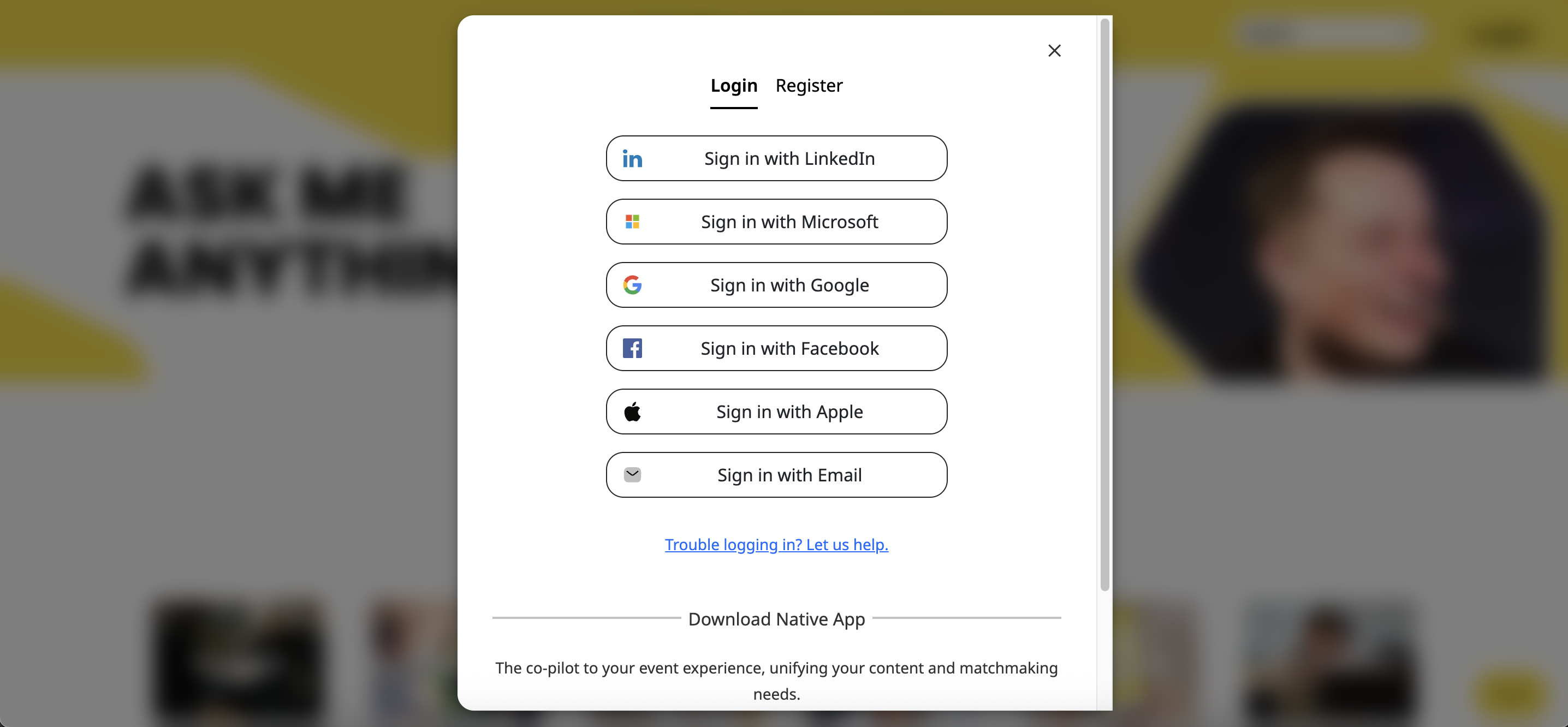How to Log In: Streamlined and Secure Access
This guide provides instructions for securely logging in to the platform using social media accounts, a registered email with 1-Click Login access, or using one-time OTP code with enhanced login security features. It explains the steps for accessing the platform via web or native app, selecting login methods, and managing linked accounts.
Before attempting to log in, please ensure that you are registered for the event. Additional details are included to help resolve account-related issues while ensuring a safe and secure login experience.
If your event is still using the old passcode format, please refer to the "How to Find My Passcode" article for guidance.
Read this guide in
| 中文 | ภาษาไทย | 한국어 | tiếng Việt | 繁體中文 | Bahasa Indonesia | 日本語 | Español | Portuguese
Web App
Step 1: Access the platform
- Open your registered email and find your event invitation email.
- Click “Go to your account”

Step 2: Select the Login Methods
Select one of the following login methods:
Social Media Login: Choose LinkedIn, Microsoft, Gmail, Facebook or Apple ID and follow the prompts to log in. If you haven't logged into the selected social media platform on your browser/device, you must log in to that platform first. Upon logging in for the first time, you may be prompted to confirm access for the third-party app.
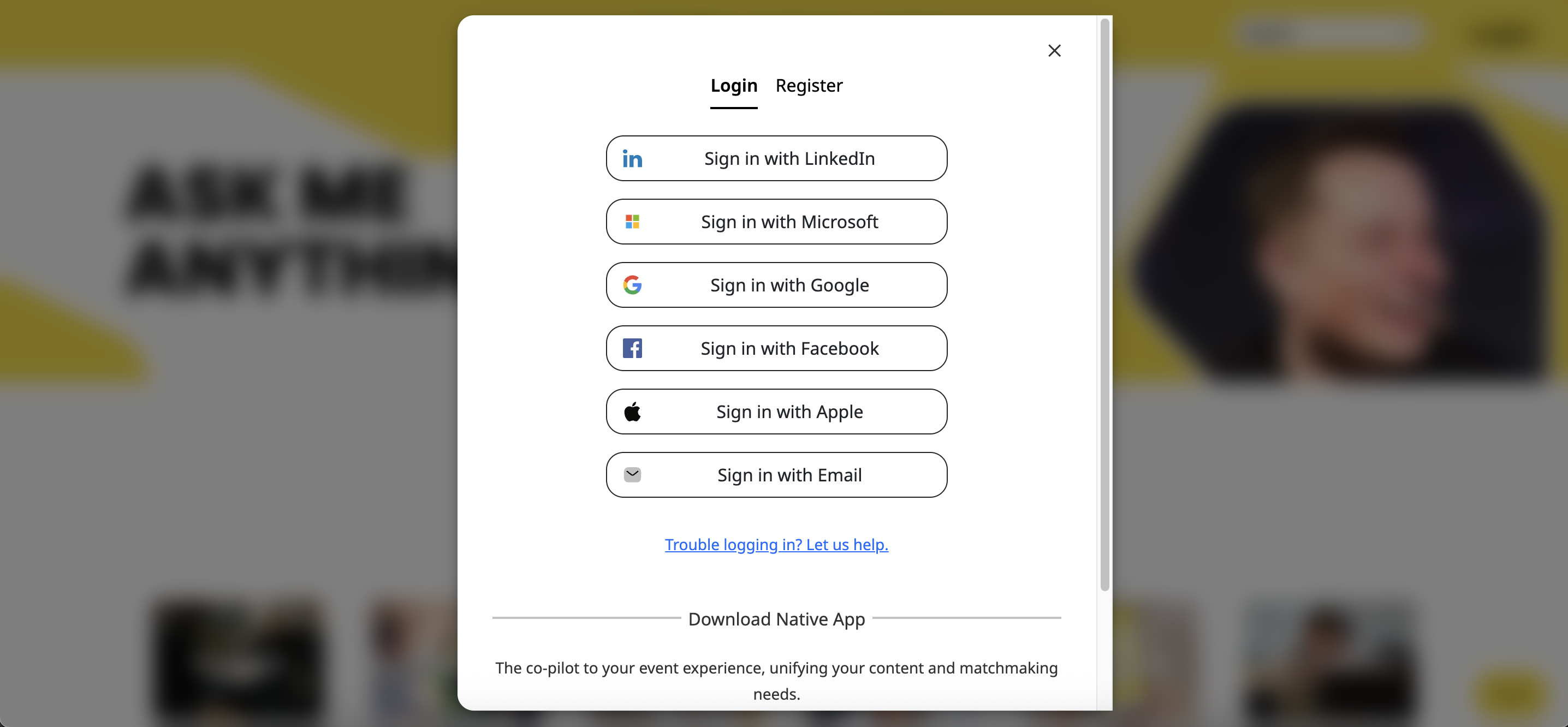
Note: Chinese users will only be able to see Microsoft, Facebook & Email options.
- Sign in with Email (1-Click Login access or OTP): Choose Log in with Email to request a 1-Click Login access or OTP that will be sent to your registered email and use it to access the platform. The access and OTP is valid for 12 hours. Once it expires, kindly request it again through the platform.





Note:
- If the email address associated with your social media is linked to multiple accounts, you will need to choose which account to use during login.
- You can link and use multiple social media accounts for login. This provides added convenience and flexibility.
- To remove a linked social media account from your profile, contact our support team at support@jublia.co
- For signing in using OTP:
- Users are allowed a maximum of 5 retry attempts when entering an OTP. This means you can try entering the code up to five times if you initially type it incorrectly.
- Should you enter an incorrect OTP 5 times consecutively, the system will automatically require you to request a new OTP.
- Additionally, to prevent brute-force attacks, your account will be subjected to a temporary block of 5 minutes from making further OTP requests after these 5 failed attempts.
- The system maintains a rate limit of 60 seconds per request for all login email requests (e.g., requesting an OTP or a magic link). This means you must wait at least one minute between successive requests to prevent spamming or system overload.
Native App
Step 1: Access the platform
- Open your registered email and find your event invitation email.
- Download the native app application

Step 2: Select the Login Methods
Select one of the following login methods:
Social Media Login: Choose LinkedIn, Microsoft, Gmail, or Facebook and follow the prompts to log in. If you haven't logged into the selected social media platform on your browser/device, you must log in to that platform first. Upon logging in for the first time, you may be prompted to confirm access for the third-party app.

- Sign in with Email (1-Click Login access or OTP): Choose Log in with Email to request a 1-Click Login access or OTP that will be sent to your registered email and use it to access the platform. The access and OTP is valid for 12 hours. Once it expires, kindly request it again through the platform.